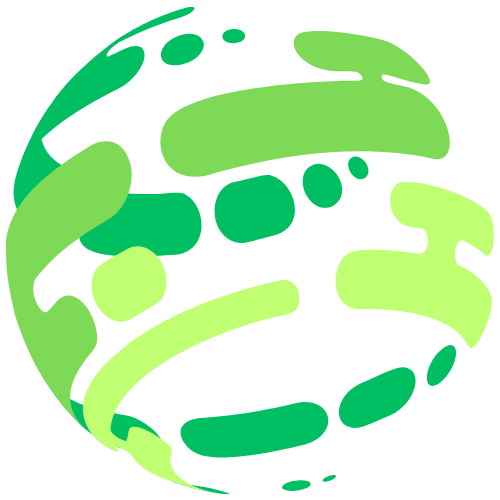Parent Account
Being an active user of the parent account on our platforms is more than just monitoring your child’s education; it’s an opportunity to support and encourage them throughout their learning journey. If you have any specific questions or require further assistance, don’t hesitate to reach out to our specialized Teams; they are there to ensure that both you and your child have a smooth and productive experience with World Green Hub services.
Navigating the features of a parent account can be pivotal in supporting your child’s educational journey. Here’s a detailed look at how you, as a parent, can effectively use our Virtual Learning Platform for staying informed and engaged with your child’s learning at Aile World School:
Account Setup and Login:
- Account Activation: You should receive an email with account activation instructions. This includes a link to the platform login page, a username, and a temporary password.
- Initial Login: Use the credentials provided to log into the platform. You’ll typically be prompted to create a new, personal password for future logins.
Personalizing Your Account:
- Profile Settings: Update your profile by adding a photo and relevant personal information, which can be useful for teachers to recognize you in communications.
- Email Preferences: Configure your email preferences to ensure you receive notifications about your child’s activities and any school-wide announcements.
Understanding Platform’s Layout:
- Dashboard Navigation: The dashboard is your homepage, where you’ll find an overview of your child’s courses, activities, and reports.
- Course Overview: This area displays the courses your child is enrolled in. You can click on each course to see detailed content, including lesson materials and resources.
Monitoring Your Child’s Progress:
- Grades: Access the ‘Grades’ section to see your child’s assignments, tests, and grades for each course.
- Progress Reports: Our school enable detailed progress reports that show course completion rates, time spent on activities, and other performance metrics.
- Attendance: You will also be able to monitor your child’s attendance records through school’s virtual attendance tracks on the Platform.
Communication Tools:
- Direct Messaging: Use Moodle’s messaging system to directly communicate with teachers for updates, concerns, or feedback.
- Forums and Discussions: Engage in community forums if available. These can be places where school announcements are posted, and discussions among the school community can take place.
Calendar and Scheduling:
- Calendar Integration: The platform calendar feature will likely hold critical dates. You can often sync this with your personal calendar.
- Event Notifications: Set reminders for important events like parent-school conferences, submission deadlines, and school activities.
Accessing Support and Resources:
- Help and Support: Familiarize yourself with the ‘Help’ section of the platform, which provides FAQs and guides.
- Technical Assistance: Identify how you can contact technical support, whether through a support ticket system within platform or direct email. This information can often be found in the ‘Help’ section or at the bottom of the platform site.
- Learner Resources: Explore any learning resources or additional support materials provided within the platform that can help your child with their studies.
Engaging with School Events and Activities:
- School News: Keep an eye on the main page for school news and updates that can affect your child.
- Events: Engage with school events, which may be listed on the platform. These can include online assemblies, virtual parent-school meetings, and extracurricular activity sign-ups.
Staying Organized:
- Bookmarking Content: The platform allows you to bookmark important pages or resources for quick access.
- File Management: Download and organize any important documents posted on the platform, such as handbooks, course outlines, or support documents.
- Time Management: Help your child manage their workload by tracking upcoming assignments and assessments with the platform’s timeline or ‘Upcoming events’ feature.
Providing Feedback:
- Surveys and Questionnaires: Participate in any surveys or questionnaires provided by the school via the platform. This feedback is valuable for the school’s ongoing improvement efforts.
- Course Feedback: You may be able to provide feedback on specific courses or instructors, helping to shape the learning environment for your child and their peers.
Parenting Resources:
- Parenting Guides:The school will offer guides or tutorials specifically designed to help parents support their child’s online learning experience.
- Webinars and Workshops: Look out for any webinars or workshops aimed at parents. These might cover topics such as digital literacy, study skills, or parenting strategies for online learners.
Troubleshooting:
- Common Issues: Educate yourself on common technical issues and their solutions, as outlined in the parent or FAQ sections.
- System Updates: Pay attention to notifications regarding planned system maintenance or updates to avoid confusion or panic when the system is temporarily down.
Staying Secure:
- Password Security: Ensure your password is strong and secure, and change it regularly to protect your account.
- Confidentiality: Be mindful of the confidentiality of any information you may access about your child or school matters.
Your role as a parent in navigating the parent account on the learning platform is multifaceted. It involves understanding the platform, monitoring your child’s progress, communicating effectively with educators, participating in the school community, accessing support when needed, and encouraging your child’s engagement and responsibility towards their learning. Being proactive and knowledgeable about these areas can significantly contribute to your child’s success in a virtual schooling environment.